Troubleshooting Guide: How to Fix GO Work Headset Microphone Not Working on Windows PC
Having trouble with your GO Work headset microphone on Windows? This step-by-step guide will help you resolve common Bluetooth connectivity issues and get your headset's microphone working properly with your PC.
Common Bluetooth Headset Issues with Windows
The main cause of microphone issues stems from Windows Bluetooth protocol complications, particularly affecting audio and microphone connectivity. This is a known compatibility issue across various Windows versions. Keeping your system updated is crucial for optimal performance.
Quick Fix Solution: Reset Bluetooth Connection
Follow these steps to resolve your GO Work headset microphone issues:
1. Navigate to Windows Settings > Bluetooth & Devices > View more device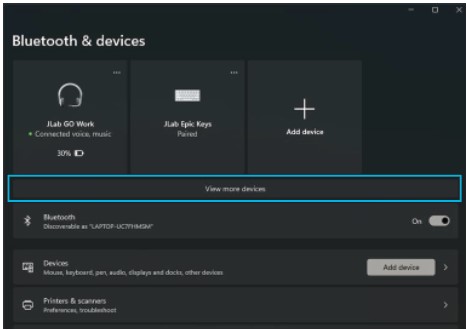
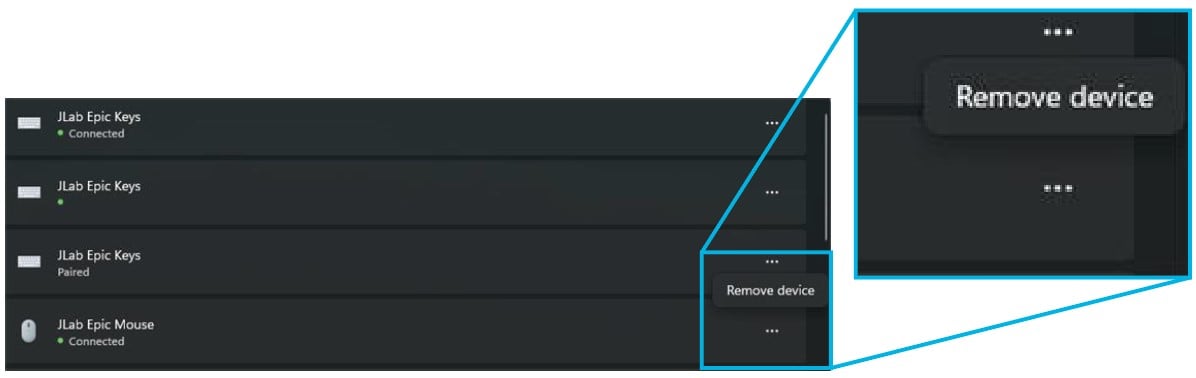

Additional Troubleshooting Methods
If you're still experiencing connection issues with your GO Work headset, follow these additional steps:
Intel and AMD Driver Updates
Updating your processor's drivers can help resolve Bluetooth compatibility issues.
Use your manufacturer's link below to automatically diagnose and update your system.
System Restart Process
- Click the Windows icon in your taskbar
- Right-click on the power button
- Select "Restart" from the menu options
- Allow your computer to completely reboot
- Once Windows has fully loaded, attempt to pair your GO Work headset again
Windows Update Check
For optimal Bluetooth performance:
- Open Windows Settings
- Navigate to the Updates section
- Check for and install any pending system updates
- Install all available bug fixes and patches
- Restart your system if prompted
Audio Settings Configuration
Even with a successful Bluetooth connection, audio routing might need adjustment:
- Open Windows Sound Settings
- Check both Input and Output device selections
- Ensure your GO Work headset is selected as the default device
- Test both microphone and speaker functionality
- If needed, adjust volume levels for both input and output
For a comprehensive guide on configuring Windows sound settings, visit our detailed setup guide [link].
Need More Help?
Contact JLab Support:
- Email: support@jlab.com
- Phone: 1-405-445-7219
As always, if you need any further assistance with your JLab product, our support team is happy to help: support@jlab.com or 1-405-445-7219